How to Post a Video on Instagram Feed, Stories, Reels, and IGTV in under 5 minutes
Instagram is one of the most popular and widely-used social media platforms. With the explosion of Instagram videos, users and brands are resorting to different video sharing formats from stories, reels to IGTV to reach wider audiences and engage them.
However, with all the different video formats available to choose from, it can be tricky to know the specifications of each format. That’s why we’ve put together this guide, where we’ll tell you everything about how to post a video on Instagram for all formats and some tips on how to post a long video on Instagram story and feed. Let’s jump right in.
1. How to Post a Video on Instagram Feed
Posting videos on Instagram feed is similar to how we upload photos. You can upload a video on Instagram from your gallery or camera roll or record a video within the app and post it immediately.
Here’s how to post a video on an Instagram feed from your gallery or camera roll
Step 1: Launch the Instagram app on your phone. Go to your profile page and click on the “Plus” sign on the upper right side of the profile.

Step 2: From the drop-down list of options, choose Post.

Step 3: You’ll find an option “Recents” that shows all recent images and videos. Tap the drop-down menu, and you’ll see different media albums such as favorites, WhatsApp, and much more.

Step 4: Go to the videos folder and choose the video you wish to upload.

Here, many users wonder why the video is getting cropped. This is because the video is not in square format. To avoid your video from getting cut, you can tap on the arrow icon to adjust the video frame. Then click on the “Next” option.

Step 5: Just like you get different filter options when posting a photo, you get to apply filters to your videos as well.

Instagram offers options such as “Trim” and “Cover.” Trim allows you to trim the video, whereas, the Cover option enables you to choose the cover picture for your video, which appears on the feed.

Step 6: Write a compelling caption. You can also tag people and add a location. Also, don’t forget to add hashtags for better reach.

If you have more than one account, for example, a personal account, and a business account, you can also upload the video posted on your account to your business account. Similarly, Instagram offers publishing videos on other platforms such as Facebook, Twitter, and Tumblr.

Now let’s see how to post a video on Instagram feed by recording a video from within the app itself.
Step 1: Open the Instagram app and click on the “Plus” sign on the upper right-hand side of the feed’s page.

Step 2: You will see a “Camera” icon on the left-hand side of the screen. Tap on that icon.

Step 3: Press and hold the white circle at the bottom of the screen to record a video.

Step 4: Once you’re done recording, post your video.
Specifications for Posting a Video on Instagram Feed
Instagram lays down certain specifications on posting videos for each format. If you wish to upload a video on Instagram feed,
- It needs to be a minimum of 3 seconds and a maximum of 60 seconds.
- The format should be MP4 or MOV.
- The aspect ratio should be 1:1 for square videos, 1.9:1 for horizontal videos, and 4:5 for vertical videos.
- The file size should be of a maximum of 4GB with a frame rate of a maximum of 30 FPS.
- Video resolution for a horizontal video should be 600 x 315 pixels, square video should be 600 x 600 pixels, and vertical video should be 600 x 750 pixels.
But what if you have to post a video, which is longer than a minute on your feed? There’s a workaround for this. Here’s how to post a video longer than 60 seconds on an Instagram feed using the carousel feature.
Step 1: Cut your long video into smaller clips that are up to 60 seconds. You can put up to 10 individual clips of one video as consecutive slides of the carousel. You can cut the video in your phone using the edit option.

Note: If you're using an Android, follow these steps to trim your video into smaller clips.
Step 2: Open the Instagram app and click on the “Plus” sign on the upper right side of the profile page.

Step 3: From the drop-down list of options, choose Post.

Step 4: You’ll find an option of “Recents” with recent images and videos. Tap the drop-down menu and go to the videos folder.

Step 5: Tap on the “Square” icon to select multiple videos. Select all your clips in the order that you want to post them, and go “Next.”

Step 6: Once you’ve selected all your clips, you can add filters for each clip.

Step 7: You can write a caption, tag people, add location and share the video on other social media platforms.

PRO-TIP: If you want to create super-effective posts, here’s a guide for Instagram post ideas that you can leverage for your own brand.
2. How to Post a Video on Instagram Story
Instagram stories last for 24 hours and they’re a fun way to engage with your followers. You can post a pre-recorded video or record a video within the app and upload it to the Instagram story.
How to post a video on an Instagram story from your phone gallery
Step 1: Open the Instagram app and click on the “Your Story” icon on the upper left side of the home page.

Step 2: Tap on the “Plus” icon on the lower left side of the screen to select a video from the gallery. To avoid scrolling, you can choose the “Videos” folder from the drop-down menu by selecting the arrow icon.

Step 3: Make your story interactive by adding creative elements like GIFs, stickers, text, and much more. You can do this by tapping on the “Smile” icon on the upper side of the screen. Select the “Aa” icon for text, and to scribble anything, select the “Scribble” icon besides the “Aa” icon.

Step 4: You can now even add music. Click on the music icon, search and choose a song.
Adjust which part of the song you want to add by scrolling the bar below on the screen. Choose how your music icon should look by tapping on the options and later move it freely to a desired location.

Step 5: Once you’ve finished editing, tap on the arrow and share your story for everyone to view, or just share it with your close friends, or individually send it to anyone from the list.

How to Post a Video on Instagram story by recording a video within the app
Step 1: Open the Instagram app and click on the “Your Story” icon on the upper left side of the home page.

Step 2: You can use different features Instagram offers and record a video like Boomerang, Hands-free, Multi-capture. Select the drop-down menu arrow and choose the element you want.

Step 3: Start recording a video by pressing on the white circle at the bottom of the screen.

Step 4: Once you’re done, add stickers, GIFs, etc. Then share your story.

Specifications for Posting a Video on Instagram Story
- Your video should be of a minimum of 2 seconds and a maximum of 15 seconds.
- The video file should be MP4 or MOV format.
- Video aspect ratio should be 16:9 for horizontal video and 9:16 for vertical video
- Video file size should be of a maximum of 4GB with a frame rate of a maximum of 30 FPS.
- Video resolution should be 600 x 1067 pixels.
Note: Instagram offers a margin of 250 pixels for stories, both top, and bottom. So, make sure all your essential elements are within that margin.
Now let’s talk about how you can post long videos that are over 15 seconds on Instagram stories? Instagram will automatically trim down your long video into multiple 15-second clips. It becomes a series of clips that form a long video.

You can edit and add creative elements to each clip/story and post it.

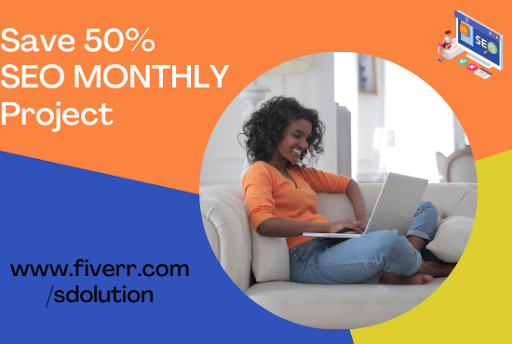





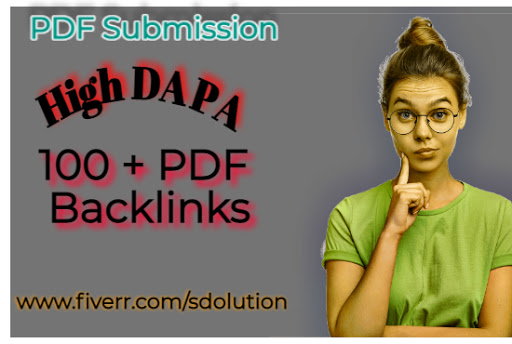
0 Comments